One of the interesting new features in Windows 7 is the way you can grab a window by the title bar and “shake” it back and forth to minimize everything else. It’s a fun feature, but just in case you want to disable it we’ve got the solution for you.
Disable Aero Shake Manual Registry Hack
Open up regedit.exe through the start menu search or run box, and then navigate down to the following key:
HKEY_CURRENT_USER\Software\Policies\Microsoft\Windows
Once you are there, right-click on the Windows key and create a new key called Explorer.
Now right-click on the right-hand side, create a new 32-bit DWORD with the following settings:
- Name: NoWindowMinimizingShortcuts
- Value: 1
Once you’ve created this, you should log off and back on for the change to take effect.
Downloadable Registry Hack
Simply download, extract, and double-click on DisableAeroShake.reg to enter the information into the registry. To re-enable use the other file.


 July 5th, 2009
July 5th, 2009  Kapuwa
Kapuwa 
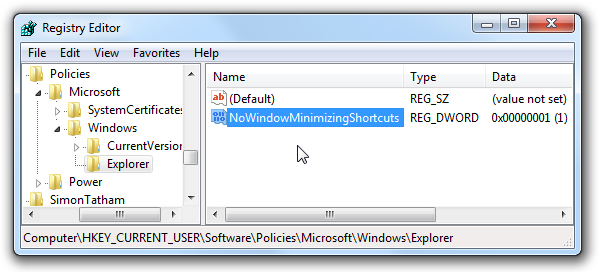
 Posted in
Posted in 



