UPDATE 2023-November
HUGE GROUND BREAKING DISCOVERY! To ALL users that don’t meet the artificial requirements for Windows 11, I GOT SOME GREAT NEWS TO SHARE! When adding “/product server” switch to setup.exe in the Windows 11 setup directory, it BYPASSES the Windows 11 hardware requirement checks.
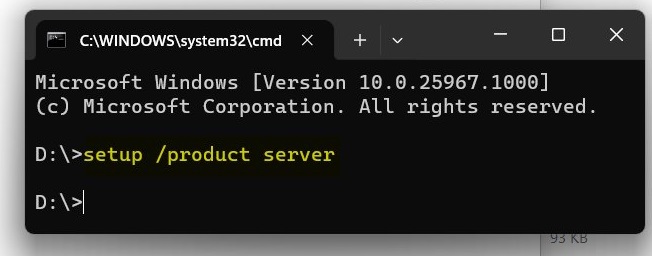
Method: Modify Registry
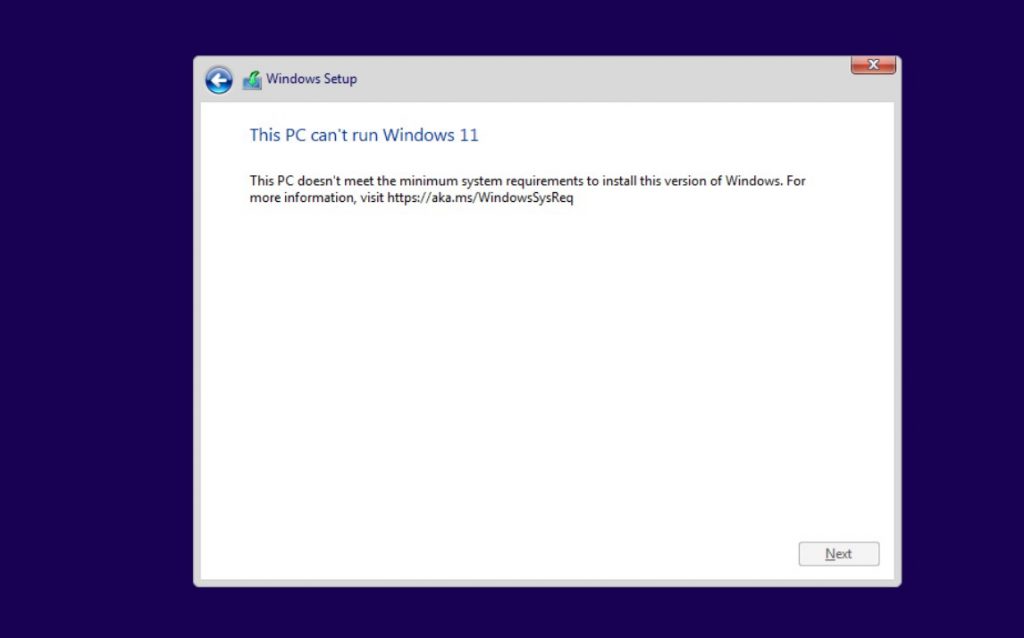
This method involves simply editing Windows Registry during the installation process of the new operating system. On unsupported devices, if you try to install the new OS, a message will appear on your screen stating that the computer isn’t compatible.
At that screen, you need to press Shift+F10 to open Command Prompt window and modify the registry. In Command Prompt, you need to run regedit.exe and create a new key “LabConfig” under HKEY_LOCAL_MACHINE\SYSTEM\Setup. In the “LabConfig” key, create two new entries:
- BypassTPMCheck=dword:00000001
- BypassSecureBootCheck=dword:00000001
Save the changes and compatibility errors will disappear.
Update | 2021 – October – 06
The fix itself is fairly straightforward too. Simply hit Win+r and type regedit to bring up the registry editor. Make your way to HKEY_LOCAL_MACHINE\SYSTEM\Setup\MoSetup and then right-click the main panel and create a new DWORD (32-bit) Value with a name of AllowUpgradesWithUnsupportedTPMOrCPU and set its value to 1.
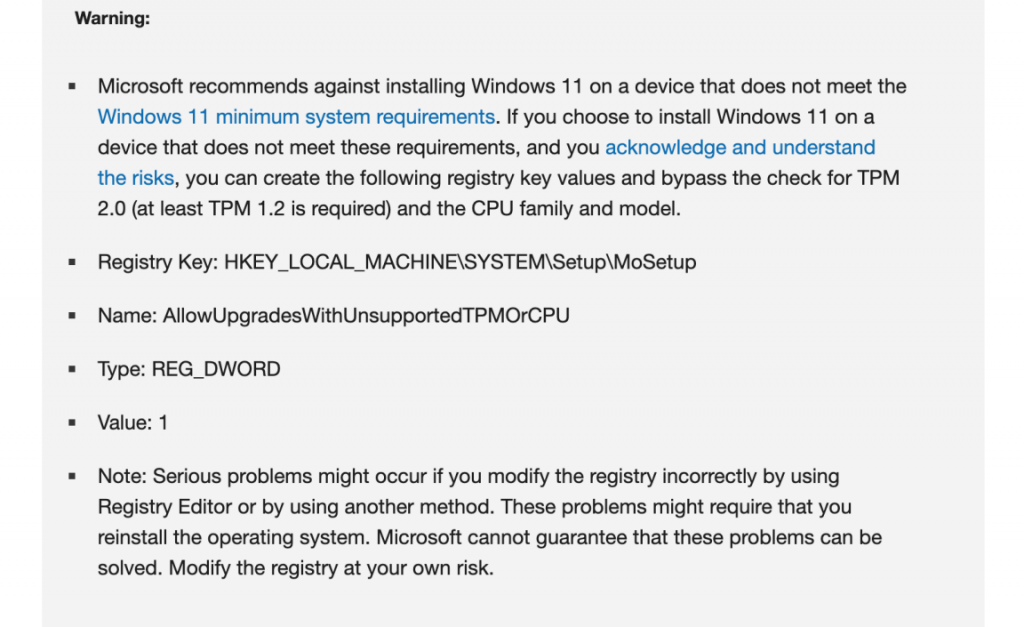


 June 29th, 2021
June 29th, 2021  Kapuwa
Kapuwa  Posted in
Posted in 



