Window maximize-
just dragging a window to the top of the screen maximizes it. Dragging it back down restores it to its previous size. This is incredibly useful on the netbook.
Show desktop-
hover the cursor over the far right of the taskbar and all windows disappear until you move the cursor away. This is an easy way to hide the windows and get at the desktop to check something.
Aero peek-
hover over an icon in the taskbar and see a thumbnail of the program’s window. This is even more useful if you have multiple instances of something running, the “peek” shows thumbnails of all instances. These thumbnails are live, you can even close them from the thumbnail.
Window shake-
when you have multiple windows open at once and need to bring your attention to one of them, “grab” that window’s title bar and shake side-to-side. All other windows will disappear to the taskbar and your window will have your undivided attention. Shake it again when you want all the other windows to come back.
Dock to left or right side of screen-
if you need to move a window to the left or right side of the screen and resize it to half the total screen width, just drag it to the appropriate side of the screen. You can do the same thing with the Windows key + left/ right arrow key.
Make the taskbar smaller-
go to the taskbar properties (by right-clicking it) and select “small icons”. The whole taskbar shrinks to fit the smaller icons.
by James Kendrick


 August 23rd, 2009
August 23rd, 2009  Kapuwa
Kapuwa 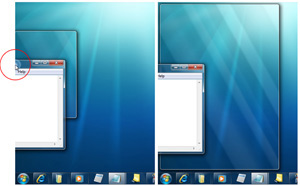
 Posted in
Posted in 



