If you try to run the server on your system with teamviewer, you might face problem. The issue is that teamviewer also listens to port 80 which conflicts with the webserver such as xampp, wamp etc, as it also listens to port 80 by default.
Now the solution to this issue is to either change the port selection for the webserver or alternatively change the port definied in teamviewer. Here we will discuss how to change the port to be listened by teamviewer from http / 80 to some thing else.
The steps to make teamviewer working with any other software that listens to port 80 too is to edit the registry of your windows, to change the values in it , making teamviewer NOT listening and engaging / using the http / 80 port. To get this done, follow this:
1. opening the alternate port
if you are using a firewall, make sure that port 5938 (TCP) is open on your firewall.
2. editing the registry
you need to check the registry.
Goto start -> run -> regedit
Goto location:
[HKEY_LOCAL_MACHINE\SOFTWARE\TeamViewer\Version5]
select the Key ’GatewayAllowed’ and set its registry value to 0 [ on some machines this value is not exisit.if its not exisits go to next step]
Now goto the registry location:
[HKEY_LOCAL_MACHINE\SOFTWARE\TeamViewer\Version5]
and there select the Key ’ListenHttp’ and change its value to 0 too.
Close teamviewer and server and / or restart your computer. Check if its working fine now.


 August 24th, 2010
August 24th, 2010  Kapuwa
Kapuwa 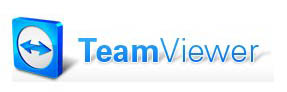
 Posted in
Posted in 



