If you want to install a clean copy of Windows 8 or Windows 8.1 on a UEFI enabled computer, you will need a UEFI bootable USB flash drive to start with. This is a tutorial to show you how to make such flash drive with and without the help of 3rd party tool.
The manual process
1. Connect the USB flash drive to your computer, of course.
2. Open Command Prompt with Admin rights. Press Win+X and choose Command Prompt (Admin) from the list.
3. Type diskpart to start the diskpart built-in utility. And type list disk and make the note of the disk # for the USB drive.
4. Type in the following command to properly format the flash drive. Replace # with the actual # you got from step 3 above.
select disk # clean create partition primary format fs=fat32 quick active assign exit
5. Now close the Command Prompt window, and open File Explorer, browser through to the location where saves the Windows 8 installation ISO image file.
6. Mount ISO file by right-clicking the ISO file and choosing Mount. If you don’t see Mount command from the context menu, go to Open With → Windows Explorer instead.
7. Select everything in the ISO file, and copy them into the formatted USB flash drive you prepared earlier
8. One more extra step if you are preparing for a 64-bit version of installation. You will need to copy a file called bootmgfw.efi from inside install.wim file at sources folder to efi\boot folder on USB flash drive, and rename it to bootx64.efi. Sounds tedious, isn’t it? So let’s put an easy way, you can simply download this file (direct download link) and copy to your efi\boot folder.
That’s it. Now, you can boot off from this USB flash drive and start the fresh clean installation.


 March 4th, 2015
March 4th, 2015  Kapuwa
Kapuwa 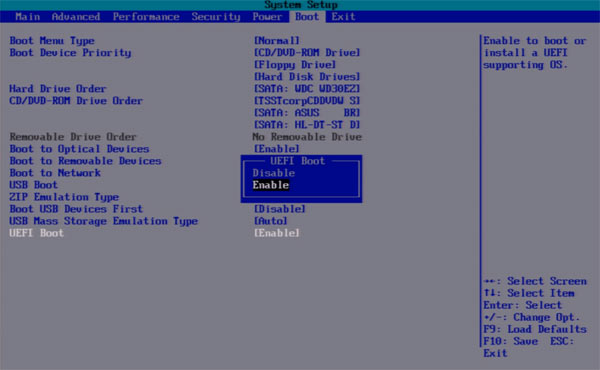
 Posted in
Posted in 



