Hyper-v 2012R2 uses checkpoints to aid the backup process of VM’s.
These checkpoints are created and deleted by the backup Process, the actual checkpoint can not be deleted using hyper-V manager GUI and will not show up in SCVMM at all.
Why you may ask? Well the reason is simple these checkpoints are actually differencing disks. Thats right the backup process creates a differecing disk, while this is basically the same as a checkpoint it can’t be deleted using any available GUI. It should actually be deleted by the backup Process.
Now you may notice that the icon is slighty different from that of a regular checkpoint, that is because this is a differencing disk. Running an inspection of the VHDX file will reveal this.
In this case a failed backup of the VM left the hindering checkpoint. The only way to deal with it is by using Powershell.
The following command will help you determine that a checkpoint is currently open on the VM:
Get-VMSnapshot -VMName VMNameWithCheckPoint -ComputerName HyperVServerName | fl
this returns the VM state
and his command will remove the checkpoint and merge the AVHDX file into it’s parent VHDX file.
Get-VMSnapshot -VMName VMNameWithCheckPoint -ComputerName HyperVServerName | Remove-VMSnapshot
Hope this helps if you find yourself in a similiar situation.


 May 26th, 2016
May 26th, 2016  Kapuwa
Kapuwa 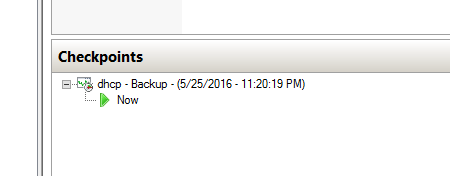

 Posted in
Posted in 



