Jumplists are among the most useful new features present in Windows 7. However, they can be a cause of concern for the privacy concious. The jumplist for most applications display recently opened files and/or frequently opened files. It is fairly easy to get an idea about what you have been up to, by just glancing at the jumplist entries. Unfortunately for users, how to disable this feature isn’t very obvious. In this article I will show you how to delete Recent items as well as permanently disable this feature.
How to Clear Recent Items List
Windows stores the Recent items list at the location
%APPDATA\Microsoft\Windows\Recent\AutomaticDestinations. Paste this path in Windows explorer and hit enter.
Simply delete all the files present in this directory to reset the jumplist for all applications.
How to Disable Recent Items in Jumplists
Right click on an empty portion of the taskbar and select Properties from the context-menu. Browse to the Start Menu tab and uncheck the box next to “Store and Display Recently opened items in the Start menu and the taskbar“. This should make Recent items disappear from the jumplists.


 December 21st, 2009
December 21st, 2009  Kapuwa
Kapuwa 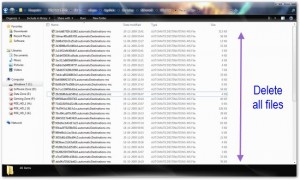
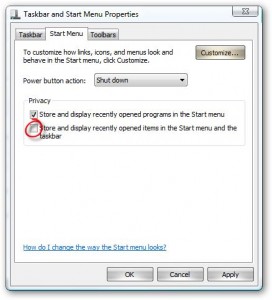
 Posted in
Posted in 



