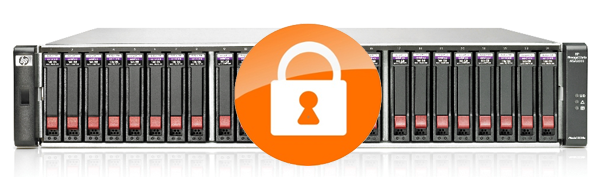
The following steps will show you how to use Diskpart to look at these settings and also how to clear them.
1. Open a command prompt, type in Diskpart and then press Enter.
2. Run the command “List Disk” and press Enter.

3. Decide which disk you want to look at and then run the command “Select Disk n” where n stands for the number you see from the previous command. In this case, I am going to look at disk 2.

4. To see the attributes of Disk 1 now that it is selected, run the command “attributes disk”.

As you can see, I had already set the disk to Read-only, so both the “Current Read-only State” and “Read-only” attributes are set to Yes.
5. To clear the “Read-only” attribute, run the command “attributes disk clear readonly”.

As you can see, now the “Current Read-only State” and “Read-only” attributes are set to No and the disk is now writeable. To exit Diskpart, just type the word “exit” and then press enter.

Hopefully this will help you understand these attributes and help you diagnose a read-only problem with your disk.


 July 19th, 2018
July 19th, 2018  Kapuwa
Kapuwa  Posted in
Posted in 



