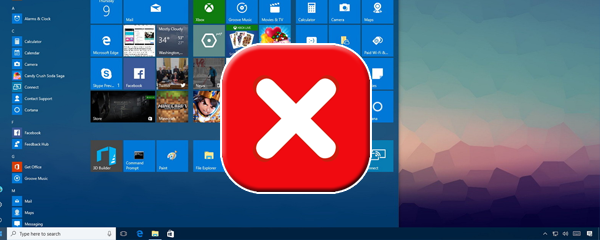
There may be many scenarios this could happen. in this scenario you may be having a Windows 2008 R2 domain controller with this kind of group policy setting for registry (this is not a default group policy setting)

And These are the Default Permissions for this Registry Entry

The problem is For windows 10 “CLASSES_ROOT” need more permission to Access Windows Start menu settings
With Windows 2008 R2 Domain controllers this permission group is not available.If you need to add customized group policy settings for “CLASSES_ROOT” you need to have Windows 2012 R2 Domain controller or server 2016 domain Controller in your environment.
This is a screen shot from default settings for “CLASSES_ROOT” in Server 2016 Domain controller

What happen is When you modify that Registry entry with a Group policy in Windows 2008 R2 domain controller.Windows 10 Client PC will loss “ALL APPLICATION PACKAGES” FROM reading CLASSES_ROOT Registry permissions.
If your having only Windows 2008 R2 domain controller.
Delete This Group policy setting
Computer configuration > policies > Windows settings > Security Settings > registry > “CLASSES_ROOT”
run “gpupdate /force” on windows 10 Client PC
Login to Windows 10 PC As Domain Administrator
Go to Registry (Press Windows key + R and type regedit and press enter)
right click HKEY_CLASSES_ROOT And click permission and add “ALL APPLICATION PACKAGES” Group from LOCAL computer and give read only permission
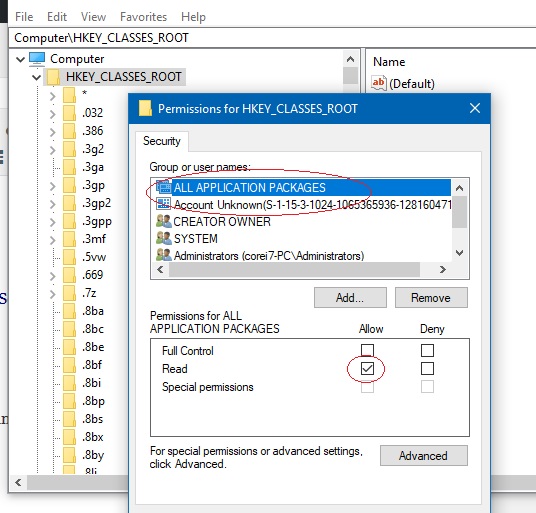
Then click “Advanced” Button and tick “Replace all child object permission entire with inheritable permission entries from the object” and click apply it might take some time to apply settings.click OK and close registry editor and reboot.
If you have introduced a 2012 R2 or a Server 2016 Domain controller to the existing domain with 2008 R2 you can just edit the Group policy setting for CLASSES_ROOT From 2012 R2 Domain controller Group policy editor and edit CLASSES_ROOT and click on “Add” Button > click “Location” Button > Select “LOCAL COMPUTER NAME” and Click OK.
Click “Advanced” And click “Find” then Select “ALL APPLICATION PACKAGES” Group click OK Twice and give “Read only” permissions for “ALL APPLICATION PACKAGES” Group.Click OK to save. run a “gpupdate /force” on the client computer and reboot.
that’s it, hope this will help to fix start menu not working problem in windows 10 ,even if your not in a domain environment you can just check this registry entry for correct permissions.


 June 5th, 2018
June 5th, 2018  Kapuwa
Kapuwa  Posted in
Posted in 



