The Windows 8 Start screen is the gateway to your PC and usually the first thing you see when you log in, unless you’ve chosen to go directly to the desktop. The update to Windows 8.1 also introduced many more customization options to the Start screen
Step 1: Open the Run dialog box by hitting Windows key + R.
Step 2: Type, “%LocalAppData%\Microsoft\Windows” and hit Enter to open Windows Explorer to the location of the Start screen layout files.
Step 3: Copy the files, “appsFolder.itemdata-ms” and “appsfolder.itemdata-ms.bak” to your backup folder.
If something happens to your Start screen layout and you want to restore it, just copy the backup files back to the original location and overwrite the files already in the folder.
That’s it. Now if your nephew or a friend comes over and they rearrange your Windows 8 Start screen, you can relax and restore it in just a few minutes.


 January 20th, 2014
January 20th, 2014  Kapuwa
Kapuwa 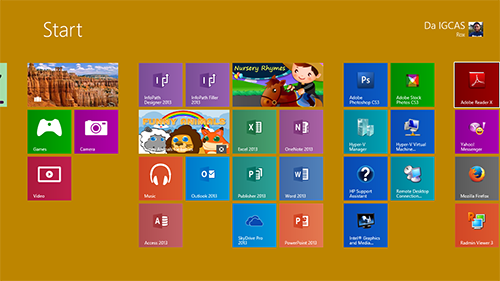

 Posted in
Posted in 



