Windows 8 has performed well for us, but if you find it won’t boot at some point then you now have to press Shift+F8 during the launch process to access its recovery tools.
Access the Troubleshoot menu, then Advanced Options, and you’ll be able to try the Automatic Repair tool, which may fix your problems. No luck? The same menu enables you to use the last System Restore point, tweak key Windows Startup settings, and even open a command prompt if you’d like to troubleshoot your system manually.
If that all seems like too much hassle then the Troubleshoot menu’s option to ‘Refresh your PC’ may be preferable, because it essentially reinstalls Windows 8 but keeps your files, and will fix many issues.
But if it doesn’t then there’s always the more drastic ‘Reset your PC’ option, which removes all your files and installs a fresh new copy of Windows 8.
You don’t have to access these features from the boot menu, of course. If Windows 8 starts but seems very unstable, then open the new Recovery applet in Control Panel for easy access to the Refresh, Reset and other disaster recovery features.


 June 14th, 2013
June 14th, 2013  Kapuwa
Kapuwa 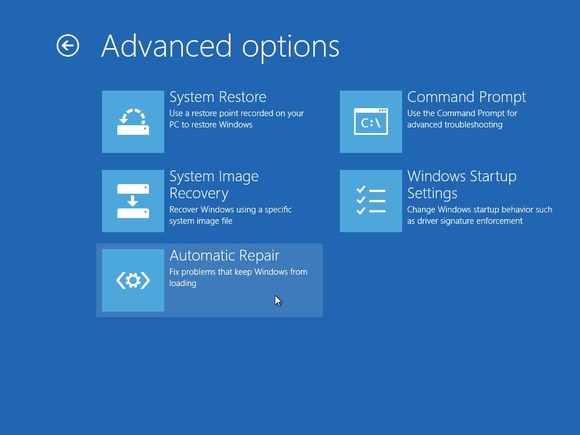
 Posted in
Posted in 



