that you disable Outlook’s ability to download the Offline Address Book by using the steps outlined in the Disable the Offline Address Book section. Doing so will allow you to see resources in the GAL within a few minutes of creating them using the Resource Coordinator Tools. Otherwise, Outlook stores a “cached” copy of the address book, which is updated daily. Steps to re-enable the Offline Address Book are also provided.
Disable the Offline Address Book – Updated Aug. 1 2008 for Windows Vista
- Close Outlook.
- Download the Disable/Enable Offline Address Book Scripts (ZIP)
- From Windows Explorer, open (by double-clicking) the OutlookOABDownloadScripts.zip file from the location where it was downloaded.
- Run (by double-clicking) the OutlookDisableOABDownload.vbs script. Note – in Windows Vista, right-click on the script and select “Run As Administrator” (your local IT support person may need to provide administrative credentials at this step).
- If it runs successfully, you should see the following confirmation message:
At this point, Outlook will no longer automatically download the offline address book. However, if you click the “Send/Receive” button within Outlook, by default it will reset your offline address book setting – in effect it re-enables the offline address book. To prevent this from happening, complete the following steps.


 January 11th, 2010
January 11th, 2010  Kapuwa
Kapuwa 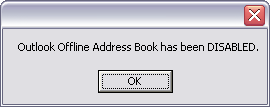
 Posted in
Posted in 



